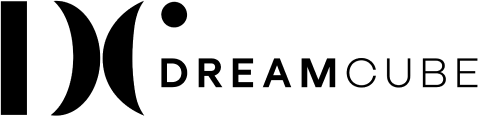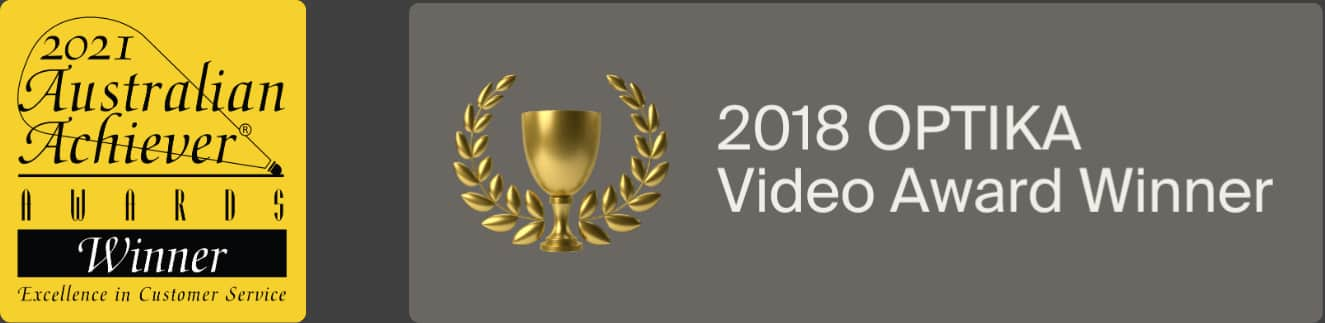How to Start LinkedIn Video Marketing

Are you a business owner looking to expand your reach and increase your bottom line? Or perhaps your SEO-optimised written content isn’t making you any sales?
If that’s the case, you might need to start harnessing the power of LinkedIn videos.
Indeed, LinkedIn is the most popular B2B social media platform in Australia. And according to Genroe, users spend 10 min 42 secs on average on LinkedIn every day. What’s more, the platform attracts approximately 5.5 million monthly Australian active users. This provides Australian businesses with amazing opportunities to connect with their target audience and increase their brand awareness.
Now, video marketing has gained popularity across all social media platforms, including LinkedIn, over the last few years. In fact, 75% of business executives watch work-related videos on business websites, and the trend is here to stay. After all, many users prefer video formats as they’re easier and quicker to digest. Plus, people prefer to engage with people rather than logos or opaque brands. As a result, publishing LinkedIn videos can significantly increase your conversion rate and improve your bottom line. For instance, According to Hootsuite, LinkedIn users re-share video posts twenty times more than written posts. And LinkedIn video posts get three times more engagement than text or image-based posts. Got you hooked?
Keep reading to learn how to optimise your Linkedin videos and maximise your LinkedIn marketing results!
Publishing videos on LinkedIn
Now that we’ve established Linkedin videos are a must in 2021, you might be wondering how to publish videos on LinkedIn. Well, today is your lucky day as we’re here to talk you through the process. There are two ways to post videos on Linkedin:
Sharing a Link
- Click on ‘’start a post’’, then ‘’create a new post’’.
- Write your video description and paste the non-native video link.
- Choose who can see the video and add your hashtags.
- Click on ‘’post’’ to publish.
Uploading a Video
- Click on ‘’start a post’’, then ‘’create a new post’’.
- Tap on the three dots.
- Click on ‘’add a video’’.
- Write a description and choose who you want to share the post with.
- Click on the pen icon to upload a thumbnail or a video caption file.
- Click on post.

Specifications for LinkedIn Videos
Some of the key things you need to keep in mind include:
- Videos must not exceed 10 minutes.
- The aspect ratio should be 1:2.4 – 2.4.
- The file size can’t exceed 5GB.
- You can share non-native and native video links.
- You can only create captions for native videos.
Sure, LinkedIn allows users to share non-native and native video links. Yet, the algorithm favours native video links and will show your direct upload to more users. Plus, native videos will auto-play in your feed, which is not the case for non-native videos.
So, publishing a native video (or adding a direct upload) is the best way to expand your reach. Linkedin will show your video to more people, and they won’t have to leave your feed to see it.
You’ll find more information about video specifications on LinkedIn here.
Posting videos on LinkedIn Profiles
Publishing videos on both your personal and company profiles can really help expand your reach and ultimately increase your leads and sales. In fact, you should encourage anyone who works with you to do the same.
How to Embed Videos into LinkedIn Profiles
Say you want to feature some of your awesome videos on your LinkedIn profile to increase your reach and engagement. There is a way to do that on LinkedIn!
- Click on regular LinkedIn.
- Once on your homepage, click on ‘’video.’’
- Select the video you want to share.
- Click edit if you want to add captions (SRT files) or a thumbnail (JPG/GIF/PNG).
- Write a brief description of your video and click on ‘’post’’.
- Once it is uploaded, click on the three dots on the top right-hand side.
- Click ‘’feature on top of profile’’.

Note that the video will appear in your featured section. Follow the steps below if you want it to appear in your experience section
- Click on ‘’copy link to post’’ instead of ‘’feature on top of profile.’’
- Once you’ve copied the link, go back to your LinkedIn profile.
- Scroll down to the experience section where you want to add the video.
- Click the pen icon and click on ‘’link’’ under Media.
- Copy the link and click on ‘’add’’ and ‘’apply’’.

How to Embed LinkedIn Videos into Company Page
LinkedIn is a great marketing tool for B2B companies. As a result, you should always share great videos such as tutorials, explainers, or testimonials to your LinkedIn company’s profile.
- Sign in as an admin.
- On your LinkedIn company page, create a post with a video.
- Pin it to the top.
- Click ‘’start a post’’.
- Publish your post.
- Once you’ve posted the post with the video, click the menu icon that appears on the post.
- Select ‘’pin to top’’.

Using Videos in your Article
Adding videos to your articles is a great way to increase your brand awareness and your leads. After all, search engines such as Google favour video content over text or image only content. Yet, if you choose to do it, you need to do it right.
The Video is the Article’s Focus:
If the video is the focus of your post, write a short description of the video and write ‘’video’’ in the title. You should also make sure that the header image makes people want to click.
The Video Supports an Idea:
If you’re using the video to back up one of your ideas, publish the video right under it. As always, make sure your videos’ thumbnail is appealing to potential viewers. A great thing to do is to set up your crafted video thumbnail as a header image for the article. You also need to ensure it has a play button on it. As we mentioned in the intro, users prefer video formats. So with a header image featuring a play button, viewers will be more likely to click the link to your article.
For more information on how to add a video to your LinkedIn article, click here.
We hope you’re now feeling inspired to start working on your LinkedIn video strategy. You’ve got this!
Set Up A Winning LinkedIn Video Marketing Strategy
At DreamCube, we help businesses take video marketing to the next level.
If you’d like to learn more about which LinkedIn Video strategy will work best for your business, or plan your marketing strategy with LinkedIn video marketing, contact us today.